Facebook is rather the best way to connect with people on the internet. This is because it is the biggest and most popular social network today. People get hooked on Facebook due to various features like sharing, commenting, messaging, and more.
The main reason behind Facebook’s success is that it keeps introducing new features. This also keeps the user interested and addicted. To get the users even more addicted, Facebook has introduced a new feature known as “Life.”
When you live to stream a video on Facebook, you can share a live video post for your friends to watch to share your experience. Even nowadays, it’s treading to host the live voting based video on Facebook. Your live video will appear in their news feed.
They can also subscribe to get notified if you go live again. If you are interested in this new Facebook feature, and plan to go live soon, we have everything you need to know.
Content
How To Live Stream Video On Facebook Page With Reaction.
- For this concept, you have to Download OBS (Open Broadcaster Software).
- After installation, you need to configure OBS for live stream reaction video from Facebook Page. So we have to fulfill the below given 4 tasks for this whole process.
- Live Video Script.
- Access Token.
- Live Video Stream Key.
- Video ID.
- Include Access Token & Video ID Into Script.
- Configure OBS with Live Video To Stream Script.
#1. Steps For Creating a Live Video Script.
- To create any comparison image for voting based on reactions. We need a script that streams through OBS to Live Video. If you want to create the script, you have to Download Script.
- Let’s suppose you want to create a poll between AMD & NVIDIA. You need icons for both and select them on a specific reaction.
- Then add title, footer, and also select background image if you want.
- After adding all the information, simply click preview and download it.
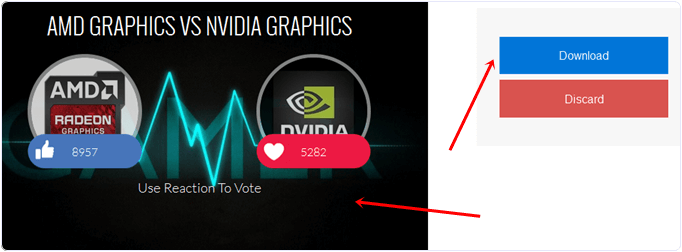
#2. Steps For Generating Access Token.
Make sure you get access token only from that account in which you are Admin or Editor of the page where you want to live stream video. To get an access token, we need to create an app id on Facebook.
- First of visit developer.facebook.com
- Now Click on the Register button on the top right corner. If you are already registered, then click on Create App.
- Then add Display name and select category as shown below.
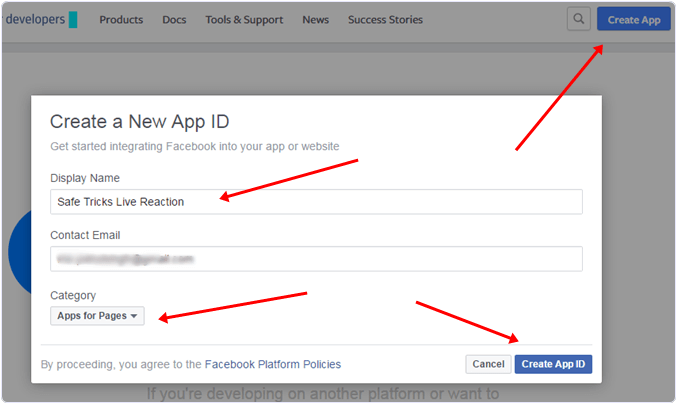
- After the app creation, we have now generated an access token. To get an access token, Visit Here.
- Now make to get access for the specific app only which have been created. There are two options User Token and App Token.
- We only need a user token, so you need to grant permissions just by clicking on it.
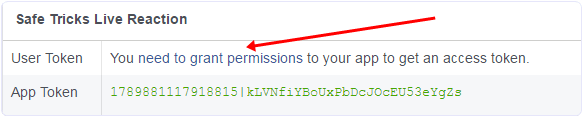
- Now copy-paste access token anywhere in doc or notepad for using into further steps.
#3. Steps To Get Live Video Stream Key.
- Open your Facebook page where you want to create a live video.
- Go to Publishing tools from top navigation >> Video Library from the left sidebar.
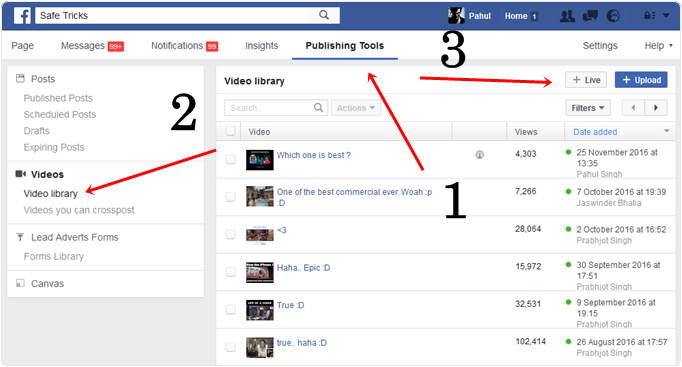
- Now Click on the Live Video option visible on the top right corner.
- Now copy-paste Stream Key into notepad for further steps.
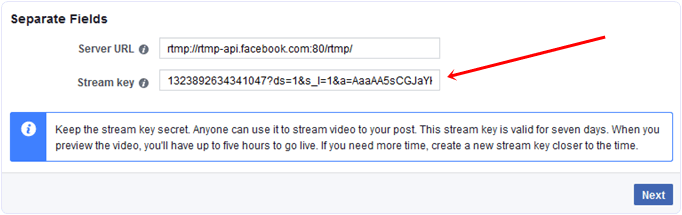
Note:- Make sure don’t close this live video popup screen because we are using the Stream key and Video ID of this session.
#4. Steps To getting Video ID.
- Now click on the Next button on the popup window. At the top right corner of that popup screen, there is an Embed option click on it.
- Copy-paste the numerical ID into notepad, as shown below.
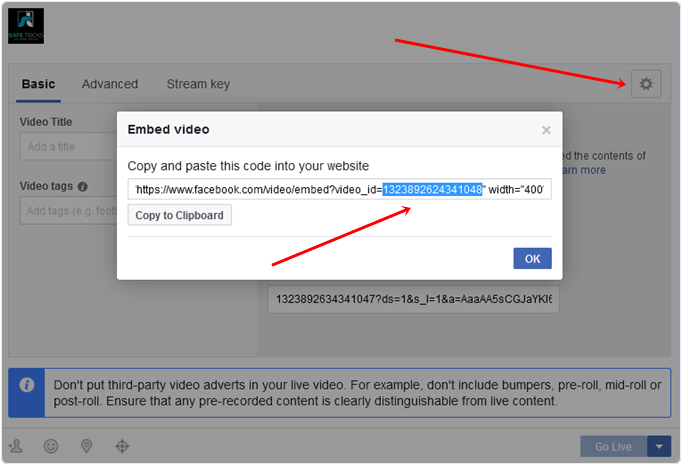
#5. Steps To integrate All Things.
- Now go to that script which we have downloaded in the first part. Extract it by using winrar or any other extracting tool.
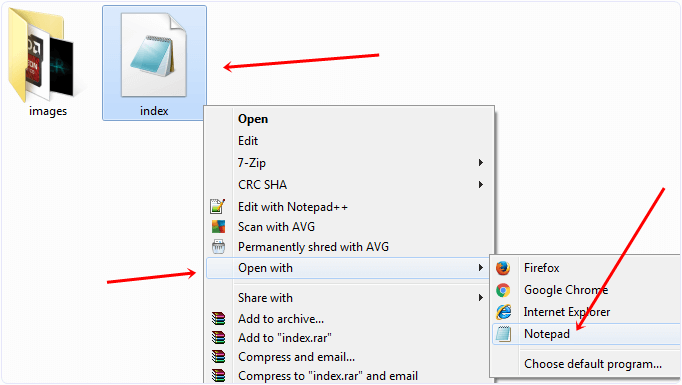
- The extracted folder contains the file name index.html. Edit it with notepad or any other code editor.
- After editing the index file, you need to search for PUT_YOUR_ACCESS_TOKEN_HERE and replace it with the Access token, which we generated in Part 2.
- After replacing the Access token just below that code, there is PUT_YOUR_POST_ID_HERE. Just replace it with Video ID got from Part 3.
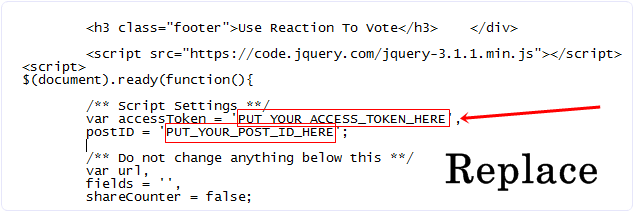
- Now save index.html after replacing access token and video id.
#6. Steps To Configure OBS for Live streaming.
- Open OBS software to configure it for Facebook Live Video.
- From the top left corner, click on File >> Settings.
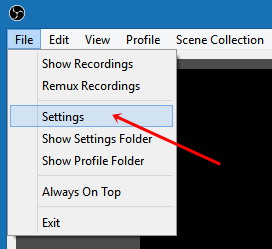
- Select Stream tab >> Then select Facebook Live option from services.
- Then paste Stream Key of live video we have generated in Part 3 to connect live video with OBS.
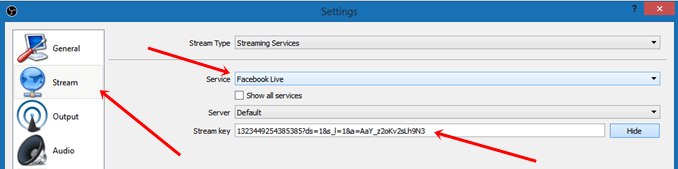
- Now click on the + icon in the source selection tab visible under the black portion; from the list, select the BrowseSource option as shown.
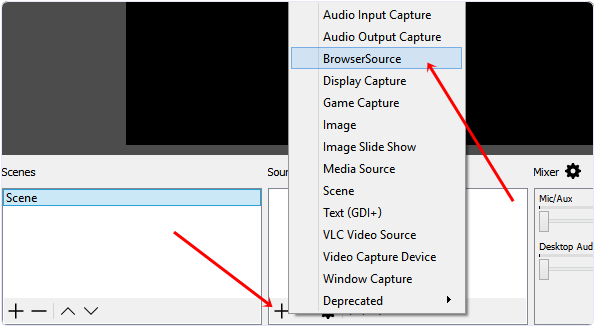
- Popup window will appear select Local file >> Then Browse source of index.html file of the downloaded script.
- Setup Width ratio 640 and height ratio 360 and press OK button.
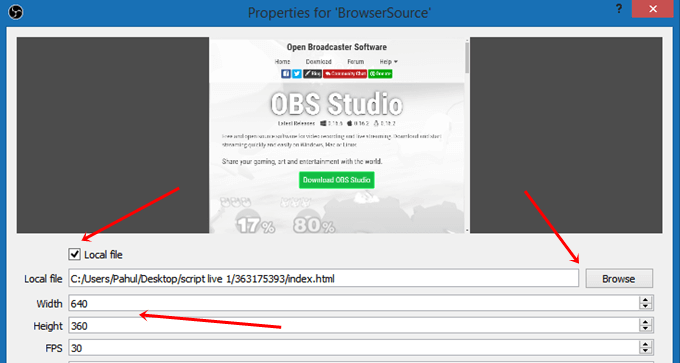
- All steps are completed. Simply click on the start streaming button.
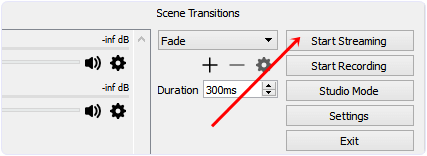
- Now go back to the Facebook page where we initiate the Live video process on-page.
- Wait for 1,2 min on the Basic screen preview will be visible. After the preview, click on the Live button.
- Go back to OBS, now click the source’s settings icon to refresh the streaming video accurately. It takes 2,5 min to start showing reactions on Live video.
YouTube Video On Facebook Live Reaction Voting Video
So this process to host live stream video on Facebook with real-time reactions. If you want to go live on Facebook, then follow the below given normal way.
Normal Method:-
How To Go Live From Profile/Page On Android Or iOS.
If you wish to go live and broadcast on your Facebook profile or page, then follow the steps given below.
1. Open the Facebook app on your device and head to your profile or page.
2. Then, tap the ‘Status’ to see more options.
3. Now you can see the new “Live Icon.” Tap it to begin the process of going live on Facebook.
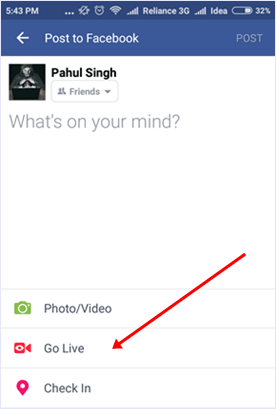
4. Then, you will be able to see your camera opened as well as options to set privacy.
5. Once everything is set, adjust the camera to the best angle and then tap on Go Live.
6. After a countdown, your live broadcast will begin.
Hence, we have given all the information about to live stream video on Facebook. We hope this is helpful to you. For any assistance or query, rather feel free to leave your comments below.
