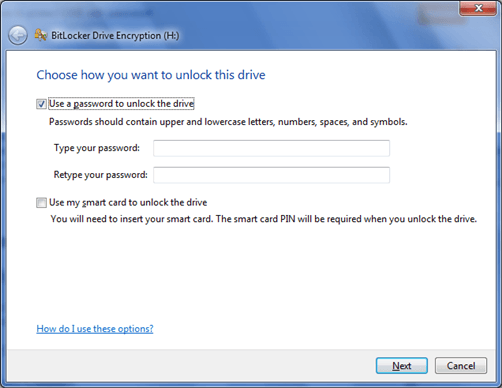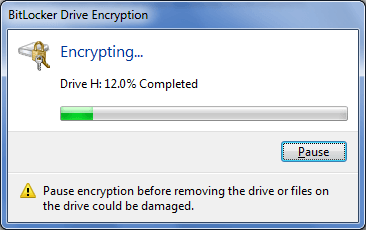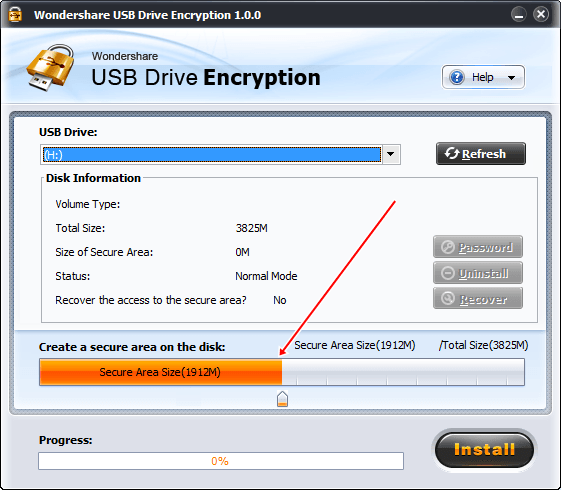Desktop or Laptops have rather become part of our personal and professional life. We use them for entertainment and also for many other purposes. We are now dependent on computers for many different tasks.
Like we use internet, play games, entertainment, work, and more. So due to all these sometimes our device get slow down in speed. So we recommend to read about Make Laptop run faster. Usually we store data in computers of multiple type.
Due to huge amount of data is store, We need to take backup or we want to transfer them from one device to another. So use USB devices to exchange data between computers. These drives are compact in size and also offer large data storage capacity.
USB drives are plug and play drives and have more life than CD’s and DVD’s and also provide re-writable features. As we Know USB drives are portable and used to transfer data. Normally USB has good data transfer speed.
But after passage of time USB gets slow down than must check about increased pendrive data transfer speed. USB pendrive are used for data transfer. We can even perform various other task with pendrive like we can use pendrive as ram.
Traditionally we CD or DVD disk for installing Now we can easily make bootable pendrive for windows. Sometimes we need to keep our information secret and protect our data from misuse by others and remain safe. In this article We explain the methods to protect USB pendrive with password.
Content
How To Protect USB Pendrive With Password.
Method 1st:- BitLock Encryption.
Steps To Protect USB Pendrive Using BitLock.
Step 8. After the encryption is complete click on close button.
Method 2nd:- Wondershare USB Drive Encryption.
Wondershare USB Drive Encryption is software used to encrypt the USB drive and allow you to use a password to encrypt and decrypt the USB. This software allow you to make a secure area in your drive and you can also protect the whole drive.
Steps To Encrypt USB Pendrive Using Wondershare.
Step 1. Download and install Wondershare USB Encryption software.
Step 2. Double click its icon to Run the Program.
Step 3. Insert your USB into your computer.
Step 4. Select your drive you want to encrypt from the list of USB.

Step 6. Click on Install Button.
Step 7. Enter a user name and Password for Encryption.