Internet connectivity has become an absolute necessity for today’s modern lifestyle. All of our gadgets depend on the internet for vital features and processes. Giving a LAN cable connection to so many devices is impractical.
Moreover, a wired internet connection would kill the portability of our laptops and mobile devices. Hence, WiFi is the ultimate choice when it comes to a high-speed broadband connection. It is completely wireless and offers excellent wifi speed and portability.
WiFi can be connected using a preset key known as the WiFI network password. It can be configured easily in the router settings. But these settings are usually locked. Sometimes users want to know the WiFi password of a network they are already connected. We understand privacy is a concern and some use to block devices on wifi using mac address settings.
Although you can not usually see an entered WiFi password for already connected networks, you can still get your password correctly. This article contains a step by step detailed guide on how to get WiFi passwords for already connected systems in case you forget your password or want to know it for other reasons.
Content
How To Find WiFi Password On Windows And Mac.
Given below are an easy step by step guide on how to find and reveal WiFi passwords on windows and mac for already connected networks.
Steps To Find WiFi Password On Windows.
The steps to find and reveal WiFi password for connected networks on Windows are:
Step 1. Open Command Prompt window by typing “CMD” in the search bar and then right-click on it and click “Run as Administrator”.
Step 2. Type the following command.
netsh wlan show profile name=SSID key=clear
Replace SSID with your WiFi network name and hit the enter key. Now you will be able to see your WiFi password in the information found on the command prompt screen with label “Key Content”.
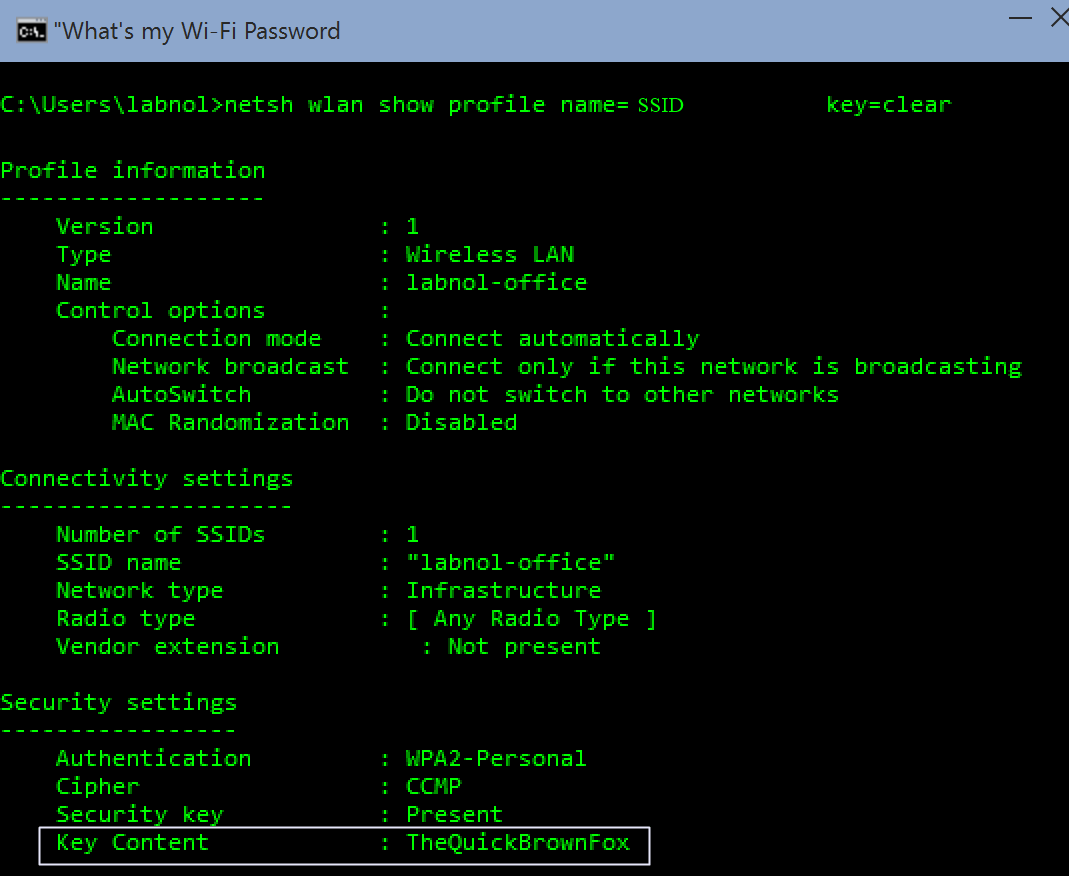
Hence, this is how you will be able to find a WiFi password on Windows.
Steps To Find WiFi Password On Mac.
The steps to find the WiFi password for saved networks on Mac are:
Step 1. Open the Spotlight search by pressing “CMD + Space” keys.
Step 2. In the search bar, type Terminal to open the terminal window.
Step 3. In the command line, enter the following command.
security find-generic-password -wa SSID
Replace SSID with your WiFi network name and hit the enter key to reveal your WiFi password in plain text.
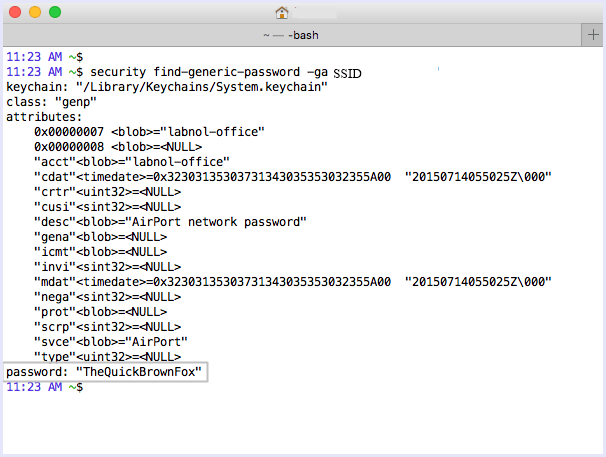
Hence, this is how you can easily find a WiFi password on Mac.
In conclusion, these are the best and easiest ways to find WiFi passwords for saved networks on Mac as well as on Windows. For any questions, queries or assistance, feel free to contact us or write to us in comments below.
