As we all know that many people out there are switching from android to iPhone. There may be many reasons. I don’t have a single reason to switch from Android to iPhone as we are aware that no one wants to lose contacts and other data under any condition.
It all happens when you transfer data from android to iPhone. And this is a severe issue. Some people don’t even think to switch from android to the iPhone just because of this reason. But as Apple wanted more users. They released an app “Move to iOS” in Google Play Store.
It is the first app by Apple on Google Play Store as the name suggests. This app helps users to switch from Android to iPhone by quickly moving their data from android to iPhone. All this process will take place wirelessly. It would help if you had your old android phone and a new iOS device.
Content
Transfer Data from Android to iPhone.
What do you need?
- iOS 9 or later.
- iPhone 5 or later.
- iPad 4th generation or later.
- iPad mini 2nd generation or later.
- iPod touches 6th generation.
- Android version 4.0 or later.
Note:-
- Suppose you have already set up an iPhone. Then you need to Reset the device.
- The duration of the transfer process takes varies depending on how much data you’re transferring.
- On your Android phone, make sure that Wi-Fi is enabled.
- Then, plug in your new iOS device as well as Android device into power.
Use Move To iOS App To Transfer Data.
While Move to iOS app transfers your data, and, it doesn’t transfer your apps, music, or any of your passwords.
Follow the steps written below to transfer data from Android to iPhone.
Step 1. At the same time, you are setting up your new iPhone. You will see the screen “Apps & Data”.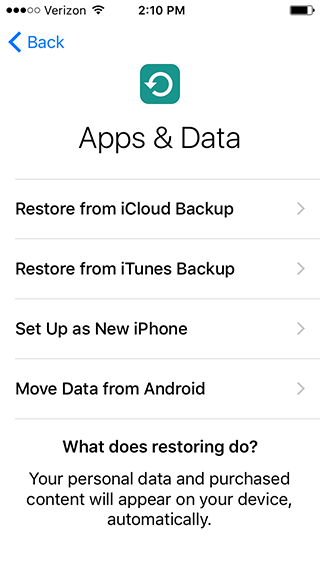
Step 2. Tap “Move Data from Android” option on that screen.
Step 3. Meanwhile, download Move to iOS app on your android phone by clicking on Download.
Step 4. Open the app as soon as the app installs.
Step 5. Now Tap Continue on both devices.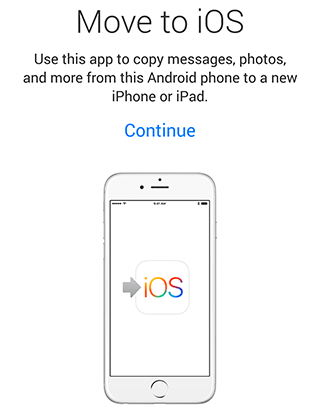
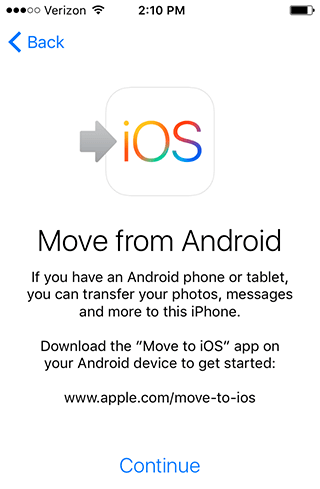
Step 6. Tap Agree on the Android phone or tablet.
Step 7. Tap Next on the Android phone or tablet.
Step 8. On your iPhone or iPad, you will see a 12 digit code.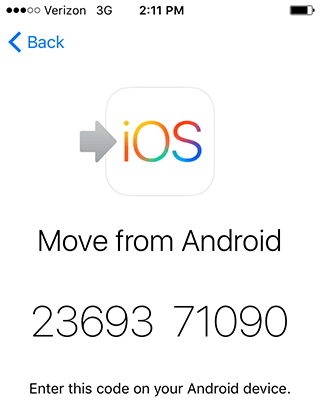
Step 9. Could you enter it in the Android phone app?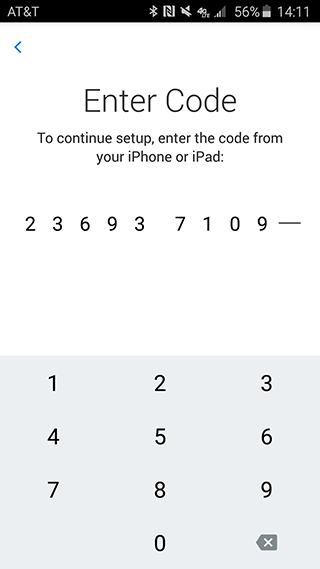
Step 10. After entering the code, the android smartphone will connect with your iPhone or iPad over a peer-to-peer Wi-Fi connection.
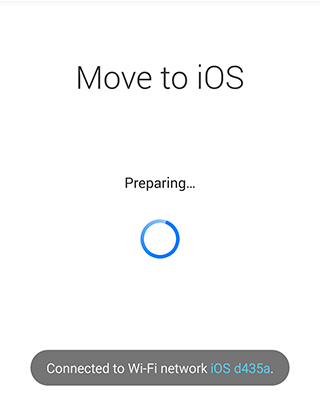
Step 11. It will ask whether you would like to transfer your Google Account or not, Chrome bookmarks, contacts, messages, the photos and videos from your camera roll. You can choose whatever you want.
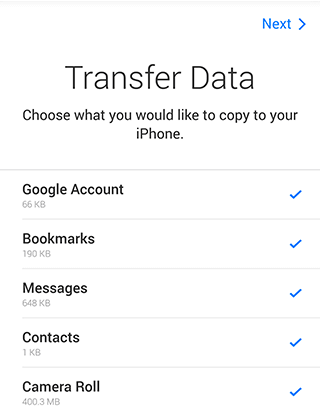
Step 12. Now you will see transfer is in progress.
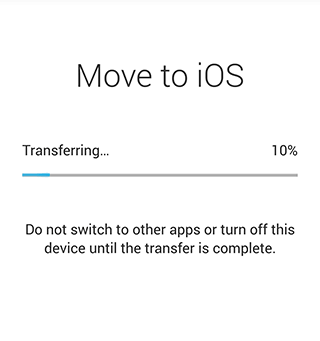
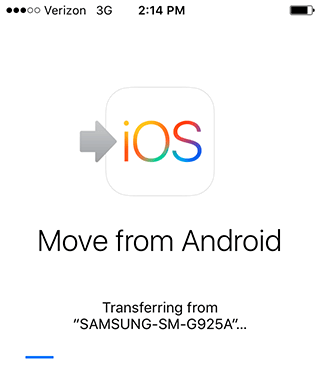
Your Android tablet or phone will transfer the chosen data over to your iPad or iPhone. Then, place the appropriate content in the correct applications. The two devices will disconnect. Then, Android will take you to your old appliance to the Apple Store. Here, it will recycle it without a cost.
Once the transfer process is complete, then click on Continue Setting Up iPad or Continue Setting Up iPhone. Then carry on setting up a new Apple ID or try logging into the existing one.
When the setup process is completed, it will ask you to log in to the accounts you transferred from your old Android device. Just Perform it, and then you will be good to go.
Transfer Music From Android to iPhone.
When you switch to the iPhone, you can bring your music with you. Then you can use a computer with iTunes to transfer any music.
For Windows PC.
To move music from your Android to the iOS device, use a computer with iTunes. Then, follow the steps below:
- Connect your Android device to your computer. Then, find your music.
- Choose the songs that you would like to move. Then, drag those to a folder on your PC.
- Now, connect your iPhone, after disconnecting the android smartphone, to your PC.
- Open iTunes on the computer, go to your Library. Then, tap on Music.
- After that, open the folder where the songs are. Then, drag those to the Music view in iTunes.
- Choose your iOS device and tap on Music. You can sync your entire library. Other than that, select only the songs or artists that you want to add.
- Then, tap on Sync when you can find your music on your iPhone in the Music app.
For Mac PC.
- Connect your Android to your PC. Then, you will find your music.
- Now Install Android File Transfer by clicking on Download.
- Install it after it downloads.
- Open it instantly when the installation is complete.
- Open it, go to Music.
- Choose the songs that you want to move to. After that, drag those to a folder on your PC.
- Connect Your iPhone once you have disconnected the Android Smartphone.
- Open iTunes on your computer, go to your Library and click Music.
- Now, open the folder where the songs are. Then, drag those to the Music view in iTunes.
- Choose your iOS device and click Music. Here, you can select to sync your entire library. Or, choose only those songs or artists that you want to add.
- After that, tap on Sync. Now, you will get the music on your iPhone in the Music app.
Now you have all the songs in the Music app on your new iPhone device.
It is the way you can transfer data from Android to iPhone.
Conclusion.
Hence, these are the methods that you can easily use to transfer date from and Android phone to an iPhone. We have priorly tested each one of the methods before representing in front of you. So, all the methods are working, and you can use them without any worry. We hope that you must have liked the article. And we will share it with your friends. We will be back again with a new article soon. Until then, its GoodBye from our side.
