Microsoft released its new Windows 10 with its latest features and attractive look. Windows 10 became popular because it is free to install and users can update it from any of the previous versions of Windows.
Windows 10 provide multiple desktops, which is each desktop with a separate task. New users of Windows 10 also like its personal assistant called Cortana. If you also want to download Windows 10 and enjoy its new features then you should download Windows 10.
Windows 10 provides an automatic update feature. Its smart service automatically finds downloads and, installs its latest updates when we connect to the internet. This feature is good for users on how to have an unlimited internet connection.
But some users are not interested in updating windows. There are many reasons behind that like some users have limited internet packs or other reasons include software compatibility issues etc.
Windows 10 do not provide a feature to stop this automatic update in its Windows update settings. If you also suffer from this feature and want to disable windows 10 updates. Then follow below explained methods to stop automatic Windows 10 updates.
Content
How To Disable Windows 10 Automatics Updates. ?
Method 1st:- Disable Windows 10 Updates From Services.
Step 1. To stop the windows 10 updates you should first go to the control panel.
Step 2. In the control panel go to Administrative tools.

Step 3. Then look for the options of the service.
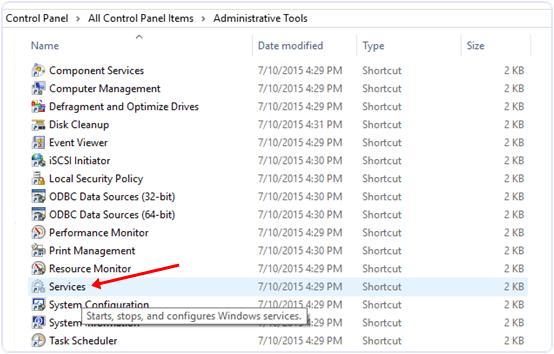
Step 4. In the services window, you will see many types of windows services running.
Step 5. In this window scroll down and to find the windows update service and turn off it.
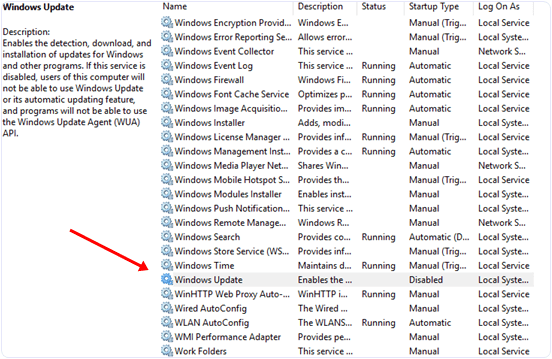
Step 6. To turn off this service you have to right-click on the service and click on the properties option.
Step 7. In the properties, options select a general setting.
Step 8. In the general setting look for a start-up type option and select the disable option.
Step 9. After that look for service running status and click the stop button.
Step 10. Click on OK and your automatic updates will stop after that.
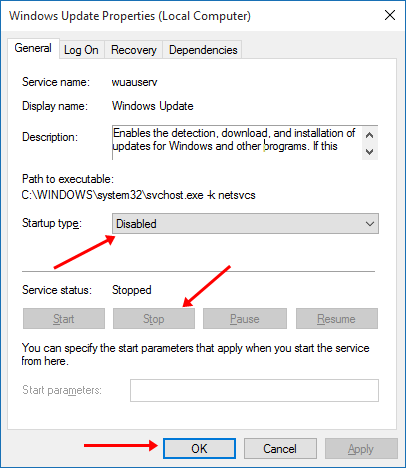
Method 2nd:- Disable Windows 10 Updates From Network Settings.
If you have a limited internet connection and you want to stop automatic updates of Windows 10 and other Applications then you can take advantage of Windows 10 Amazing feature called metered internet connection.
By using this feature you can stop Applications and Windows from updates. To set your internet connection as metered you have to follow the below steps.
Step 1. Open the settings Apps in Windows 10.
Step 2. After that select Network & Internet.
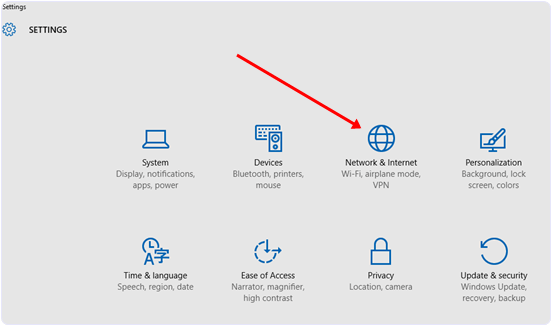
Step 3. After that Scroll down and look for Advanced options.
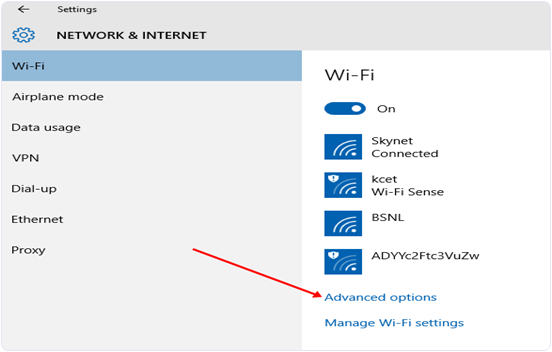
Step 4. Then select the Set as a metered connection option.
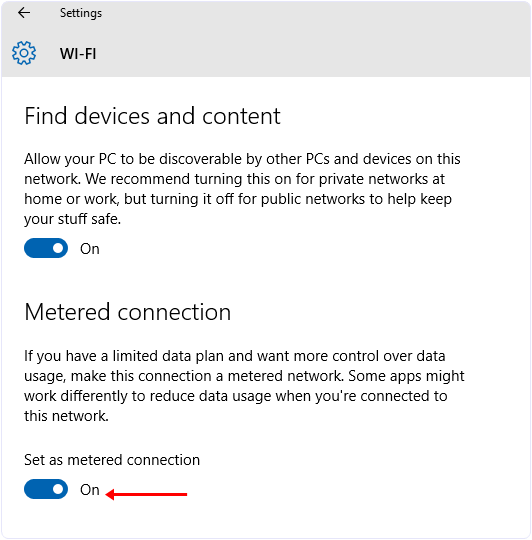
Step 5. Now this option will be set for all WiFi networks.
YouTube Video Tutorial
Hence, these are the best possible ways to turn of Windows 10 updates. In case you have any problem or you know any other best method let us know.
