Today, we use computers for so many tasks in our day to day life. Hence, we store a large amount of data on them. Usually, Hard disk provides a permanent storage medium to store this data. We can store audio, video, text, images, software, and important data in hard drive.
In some cases, we accidentally format or delete our data. Due to some virus, power failure, we lose our important data. In some situations, the files are critical and must be retrieved. So we have to recover our hard disk to get back our data.
Hard disk recovery is the process of scanning the hard disk sector and recover deference data. When we format a drive or delete some data, it is not permanently deleted instead a reference to this data is deleted for reusing this space by overwriting it later.
For hard drive recovery, we use some special software’s to get back deference data. Because computers are used in every field, therefore people must be aware of to recover deleted files from the hard drive to get back their lost data.
If you lost your data and didn’t know how to recover it, this post is beneficial. Hence, in this post, we provide you with easy hard disk recovery steps of different tools.
Content
How To Recover Deleted Files From Hard Drive?
1. EaseUS Data Recovery Wizard (For Windows And Mac).
The best free hard drive data recovery software – EaseUS Data Recovery Wizard Free Edition, reconstructs lost files, regardless of whether they were deleted accidentally or are inaccessible due to a crashed hard drive, hardware failure or virus infection.
If you have hard drive problems, it’s important to let a professional handle data recovery, so further damage is not done to the hard disk, making data or file recovery impossible. EaseUS Data Recovery Wizard Free Edition is available for both Windows and Mac. It is compatible with all version of windows and Mac.
Steps To Recover Data Using EaseUS Data Recovery Wizard.
Step 1. Download and install EaseUS Data Recovery in your system from Download Button.
Step 2. Double click the icon and Launch EaseUS Data Recovery Wizard and select the file types you want to recover. Then click Next button for the next step.
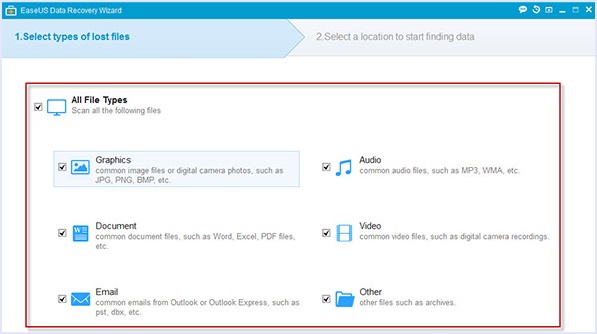
Step 3. In the next step, you have to select the drive you want to recover and press the scan button.
Step 4. If you lost your partition, select Lost Disk Drive and Scan to continue the recovery process.
Step 5. After scanning the drive, you will see the list of deleted files.
Step 6. Then, tick the check box in front of the files which you want to recover.
Step 7. After selecting the files, you have to press the recover button. Then your files will be stored in the recover folder.
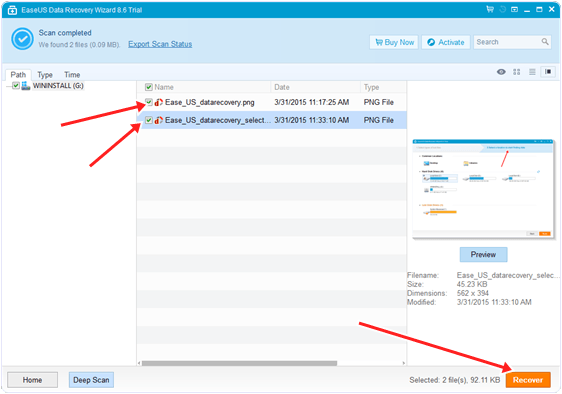
Also Read:- How To Recover Deleted Files From USB Devices
2. Stellar Phoenix Windows Data Recovery – Professional (For Windows only).
Stellar Phoenix Windows Data Recovery – Professional is a basic data recovery utility. It has dedicated modes that allow for the recovery of drives (and file data), CDs and DVDs, photos, and E-mail messages. I particularly liked this utility’s advanced options.
It features the ability to clone a drive so that you don’t risk further damaging your only copy of the data. There is also a feature that lets you create a disk image to restore data later on.
A Drive Status function lets you view detailed health information for a disk. Stellar Phoenix Windows Data Recovery – Professional sells for $99.00, but a free trial download is available to recover deleted files from the hard drive. The Save option is disabled in the free trial.
Steps To Recover Data Using Stellar Phoenix Windows Data Recovery.
Step 1. Download Stellar Phoenix data recovery tool and install it.
Step 2. Choose a drive recovery option if you want to recover the drive.
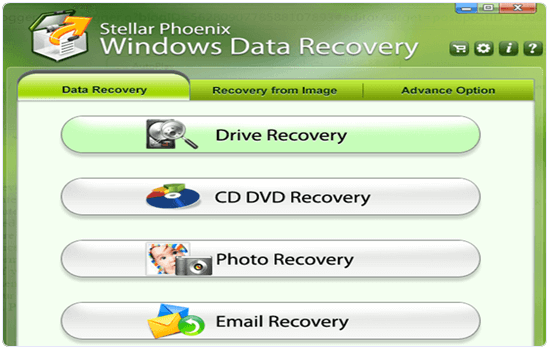 Step 3. Select the drive from the given list that you want to recover.
Step 3. Select the drive from the given list that you want to recover.
Step 4. After selecting the drive, you have to choose to delete recovery if you want to recover deleted files.

Step 5. Then, select the advance option if you want to recover a formatted drive.
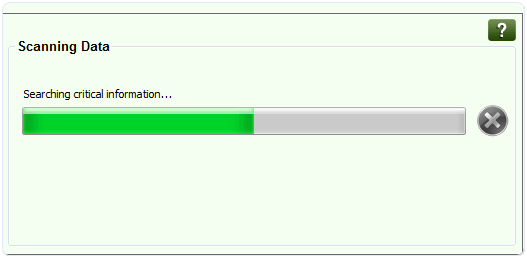 Step 6. After scanning it will give you a list of deleted files.
Step 6. After scanning it will give you a list of deleted files.
Step 7. Then tick the files you want to recover and press the recover button.
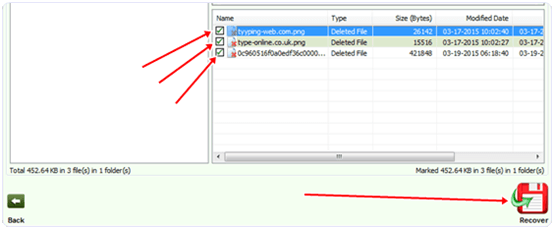
Step 8. It will save your deleted files in the recovery folder.
Hence, your files will now be recovered.
In conclusion, This is the best way to recover deleted files from the hard drive if you ever get in such a situation. For any assistance or queries, leave your comments below.
