Today the internet is our basic need because it is used in every field like Business, Banking, Education, Entertainment, Marketing, Advertising, etc. Wireless internet is a more popular type of internet.
WiFi is the most commonly used method for wireless internet. It uses radio waves to transmit data. Wireless network reduces the overhead of wires and maintenance. But with a traditional wired network, it used to be difficult for someone to steal your bandwidth.
But when it comes to wireless networks and the internet proper security measures are important. While accessing the internet our network also leaks our personal data and information like IP, mac address, and more. So in that case the best solution is to use any secure VPN network For more details about this learn more here, like vpn really protects your network.
But when it comes to local networks like home, The main problem with the wireless network is that people can penetrate your network and use the internet using your WiFi connection when they are near your home, or even your neighbors can waste your bandwidth. In this situation, the best option is to block unknown devices from wifi.
This problem will increase your bill, decrease your internet speed, and also hack your personal computers. If you are using a wireless internet connection and do not know how to protect the WiFi network from hackers, do not worry. In this article, we have explained some tips to protect it from unauthorized access.
Content
Amazing Tips To Protect WiFi Network From Hackers.
1. Create A Unique Password For Your WIFI Router.
Every router has a default username and password used to enter the router’s configuration menu. The default credentials can be easily found on Google and are usually “admin” and “password.”
Hence, it is essential to change it so that no one can make changes in your network settings and effectively protect your WiFi network from hackers.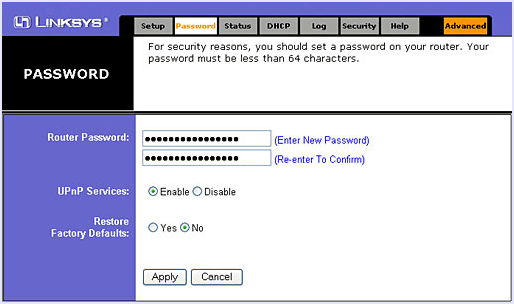
Steps To Change WiFi Router Password Are:
Step 1. Open your router setting by typing 198.168.1.1 or 192.168.0.1 into the address bar of your browser.
Step 2. Then log into your router by using your username and password. The username and password are given in your router manual and this is different for each router manufacturer. If you lost your router manual, you could find your router’s default password on Google.
Step 3. After logging in to your router, change the default username and password for your router under administration settings so that no one accesses your router directly.
2. Filter Mac Address.
Every device that connects to the internet, like a computer, laptop, mobile, etc., has a unique MAC address Media Access Control, or Physical address.
For increased security of your wireless network, we can add the Mac addresses of all our devices to our router setting page so that only the specified devices can connect to our WiFi network.
In this way, we can protect the WiFi network from hackers and internet stealers who use many techniques to connect to WiFi automatically.

How To Get the Mac Address Of Your Device?
- For PC – Open the command prompt by typing cmd in the search bar. Type ipconfig/all in the command prompt and press enter. Now you will see the physical address of your device.
- For Mobile devices – You can find the MAC address of mobiles under “Settings.”
3. Encrypt Your Network.
To Secure a WiFi network from hackers and data stealers, you should encrypt it by using the wireless security settings in your router settings page. The encryption method available for wireless settings includes WEP, WPA, and WPA2 (WiFi-protected access to version 2).
WEP provides basic encryption. Therefore, it is less secure, but it is also compatible with various devices. WPA2 is more secure but is compatible with devices starting from 2006. If you use a new device, use the WPA2 setting, and use a phrase that is a combination of numeric and alphanumeric characters to access the network.

4. Adjust Your WiFi Network Range.
If you live in a small house or an apartment, you can reduce the router’s range to prevent it from unauthorized access. We can reduce your router range by changing your router mode to 802.11g instead of 802.11n or 802.11b. You can also try to place the router inside a drawer or a box to reduce its range.
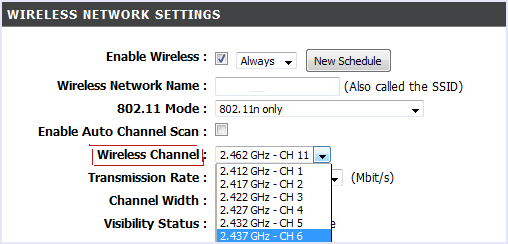
5. Upgrade WiFi Router Framework.
You should use the latest version of your router framework. For this, you should periodically check the manufacturer’s site to update your framework version. You can check your current version of the router framework at 192.168.*. from your router dashboard.
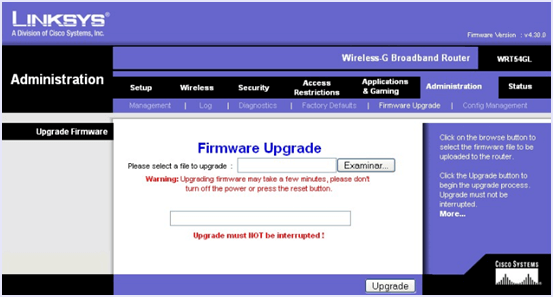
Also Check:- How to Increase WiFi Speed/Signal Strength
6. Turn On Router Firewall.
Most users use the Windows Firewall on their PCs to protect them from unauthorized access over the network. But with mobile devices on WIFI networks, it becomes rather important to have another layer of protection.
Hence, you must enable the Firewall in your router. Most good-quality routers have Firewall settings built right into them. You can enable it by logging into your router and then going to security settings. If your router doesn’t have a Firewall built, you can also download various 3rd party Softwares to do so.
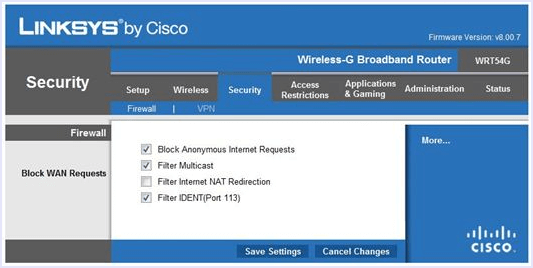
7. Change the Network’s SSID Name.
SSID of our wireless router is predefined according to the router brand name we are using. Hence, SSID reveals the router brand you are using, which reveals all the default information for your network and its vulnerabilities.
Therefore, you should always change the SSID of your Wi-Fi network to make it more secure. This setting is under the basic wireless setting on your router setting page. Do not use any personal information as an SSID name.
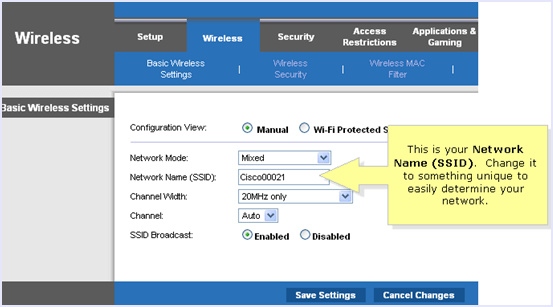
8. Turn Off Guest Networks.
Most routers offer the feature of adding a guest network to allow temporary users to connect to WiFi and have internet access without telling them your network’s real password or giving them permanent access to it.
But you should turn it off to make your WiFi more secure as people in the range of your WiFi network can also use the guest network and probably misuse it.
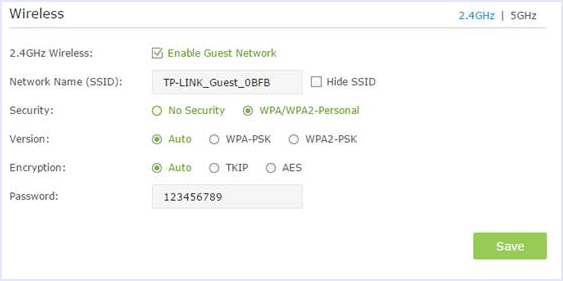
9. Turn Off WPS.
WPS or WiFi protected system is a technique to connect to a WiFi network without a password. All you need to do is press a physical button on the router and on the device to make an instant connection or enter the WPS pin.
This means that anyone with physical access to your router can connect to the network. Also, the pin is not very secure and can be hacked in some hours. Hence, it is advisable to turn it off to protect the WiFi network from hackers.
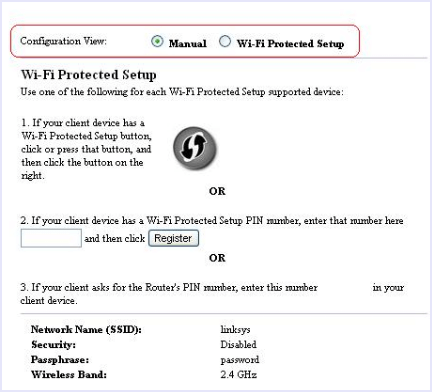
10. Hide Your WiFi SSID.
The best way to hide your WiFi network from others is by not broadcasting the SSID. Suppose you want to add a device, type in the SSID and Password on the device. As the network doesn’t show up in any WiFi scans and searches, it is doubtful that any hackers or intruders target it.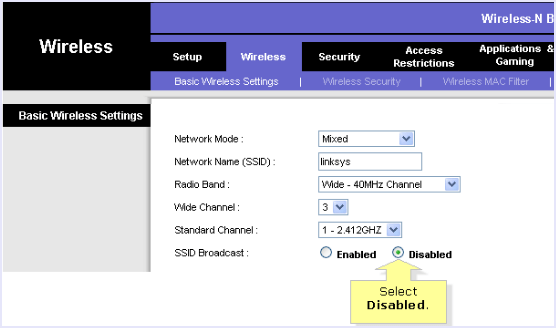
Also Read:- Best Wifi Router With High Speed
In conclusion, one can never be too secure with technology. Thus, we advise you to take all the necessary measures to make your home and office Wi-Fi network as secure as possible. If you have any suggestions to protect the WiFi network from hackers, please share them with us in the comments below.
