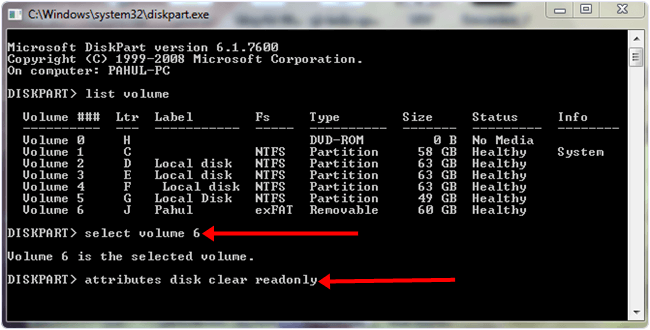In this technology era, we know about gadgets that we could not even imagine a few years back. One of those gadgets is Pendrive, a very tiny device manufactured to store vast amounts of data.
The discovery of Pendrive revolutionized the way we were transferring the data. Due to this, we do not need to carry all those fragile CDs and DVDs with us—just plug-in Pendrive. Then, you got everything you need.
As we can make bootable USB to install the operating system. But Pendrive manufacturers keep on improvising it, and thus they introduce write protection in Pendrives. Write protection is a setting that disables any modification or deletion of a file.
Even there are other possible ways to protect a USB with a password. But this is a central feature to secure data on USB, but sometimes it doesn’t work well, and we will be able to remove write protection from USB Pendrive.
After that, you can not delete or copy a file or format the USB even when write Protection is switched off.
Content
How To Remove Write Protection From USB Pendrive/SD Card. ?
Method 1:- Remove Write Protection From Pendrive Using Regedit.
The Registry Editor is a collection of resources for the Windows operating system. We can easily update, edit, and remove settings for any particular file, device, and windows system.
We can use the registry editor to erase write protection from the USB drive. So to remove the write protection, follow the below-given steps.
- First of all, open the”Start menu.” Then search for the “Run” option.
- After that, type in “Regedit“ in the run box. Press Enter.

- After that new window for the registry editor will get open.
- The next step is to navigate through the following path:-
HKEY_LOCAL_MACHINE > SYSTEM> CurrentControlSet > Control >S torageDevicePolicies
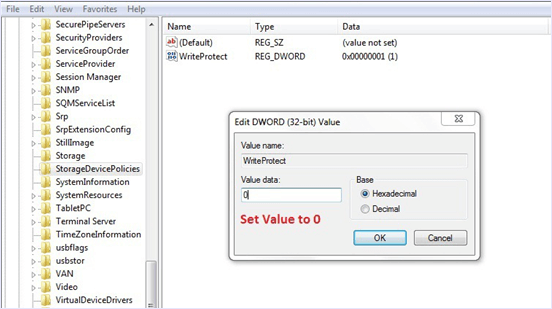
- After successfully reaching the portion, as shown above, then double-click the “WriteProtect” key located in the right side pane and set the value to 0.
- After that, go to the Data Value box. Press, “OK.”
To finish the process safely, remove the Pendrive, Restart your computer, and Plug-in the pen drive again. We hope that this solution will surely work for you.
Method 2:- Remove Write Protection From USB Drive Using Command Prompt.
If you cannot fix the write protection error from Pendrive by using the above registry editor method, then we suggest you try the command prompt for this purpose.
CMD is used for various purposes, as we already listed my command prompt tricks. So we hope by cleaning your USB drive or memory card with cmd will fix the write protection error.
- Firstly Click On “Start Button” and then Search “CMD” >> After it, Click “Enter” to open the CMD window.
- Then type “diskpart.” Press Enter and another window will appear.
- Type “list volume” and then press “Enter.” You will have a list of drives connected to the tour computer.
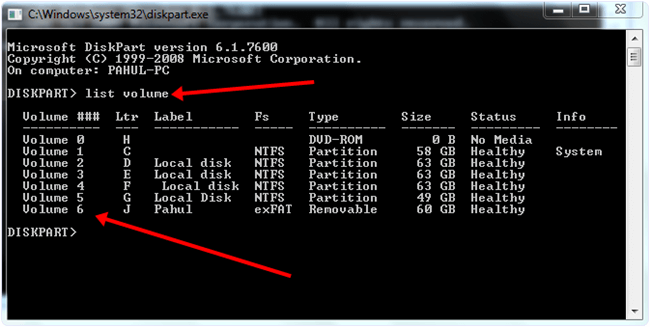
- Please search for the Pendrive by the letter that follows its name.
- Type select volume x. Replace x with the number from the first column in the list of the SD card or USB drive you want to perform commands for it.
- For example, if the USB drive is of Volume 3, you should type select volume 3.
- After that, Type “attributes disk clear read-only.” Press enter.
- Type “exit.” Press enter.
You have to remove the drive and re-insert it and hope this method will fix the issue.
Method 3:- DisableWrite Protection From Pendrive By Formatting
If none of the methods work, then try formatting your pen drive into safe mode.
- Restart the computer and press the “F8” key. Select “Safe Mode” from the list.
- Open “My Computer” windows by pressing “Win + E” on the keyboard.
- Right-click on your drive and click on “Format.”
- Select “FAT32” from the “File system” menu.
- Uncheck the “Quick Format” option.
- Click on the “Start” button. Windows will Start to Format the drive.
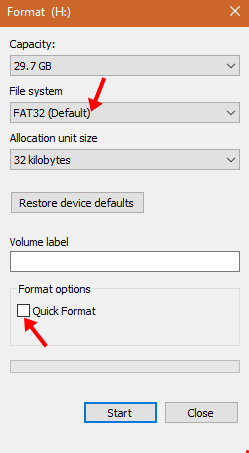
Also Check:- How To Format Pendrive With Different Ways
How To Remove Write Protection From USB Pendrive On Mac. ?
Method 1:- Repairing Permissions.
Your drive’s permissions may have become corrupted. You can fix these using Disk Utility. Follow the steps given below to Remove Write Protection from Pendrive on mac OS.
- Find “Disk Utility” in the Utility folder.
- The Disk Utility window should list your hard drive, CD drive, and any attached other devices. Select the device from which you want to Remove Write Protection.
- Click on the “First Aid’ Button. Now OS will start to scan your drive.
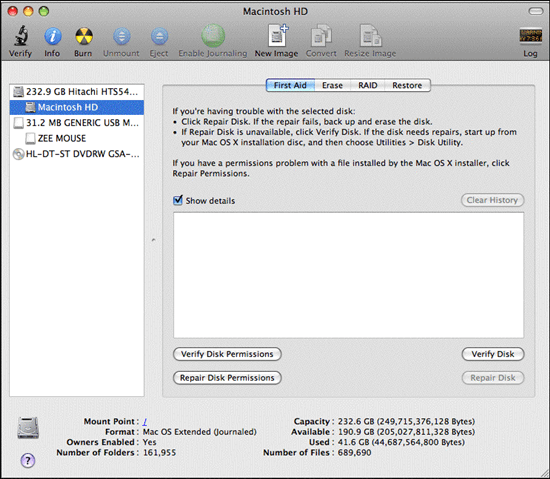
Note:- If you’re using older versions of OS X, click the “First Aid” tab and then click the “Repair Permissions” button.
We hope this repair permission method should help you to remove Write Protection from Pendrive.
Method 2:- Formatting Drive To Remove Write Protection From Pendrive On Mac.
If the above method, don’t help to fix the write protection issue. Then the only possibility left solution is by formatting drive. So to format a drive on Mac OS follows the steps.
- Open the “Disk Utility” app from your Utility folder. Your USB drive will be listed in the left sidebar and select it.
- Then click on the “Erase tab” for formatting.
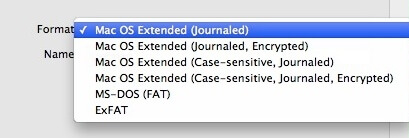
- Select the “MS-DOS FAT” option before you format the drive.
- Click on the “Erase” button. It will start formatting the Drive.

- Once formatting is done, you can try re-using your drive by re-inserting it.
We hope all these methods will help to remove write protection from the USB drive. If all these methods failed to repair your drive, then your USB is mechanically damaged, and it’s time to buy a new USB.
YouTube Tutorial On Removing Write Protection
In case you face any problem, don’t forget to comment below, and if it works, please also share it with others.