Today generation is fully digitized with computer and mobile technology. We use computers in every field because of their fast speed and efficiency including Education, Entertainment, Banking, Business, Marketing, Medical, etc.
With the help of computers, we listen to songs, watch movies, browse the internet, play games, and use many application software like Adobe Photoshop, Ms office, etc. Computers can store a large amount of data.
In a situation where a single computer is used by many users and we have to protect our data from other users, the folder hiding option is good for hiding our data and protect our data. Even You can Hide Local Disk Using CMD.
In situations where a home computer is used by both child and parent, there is a chance of accidentally damage our data by children or another user. The better solution to this problem is to hide our data to provide its protection against accidental damage.
There is a various method provided by windows to hide files & folder. If you do not know how to hide folder and files then don’t worry because in this article we explain different methods to hide folder and files with inbuilt windows feature and also with software tools.
Content
How To Hide Files & Folders In Windows?
Method 1:- Hide Folders Or Files Inbuilt Windows Option.
#1. Using Folder & Search Option.
1. Double click on My computer icon. Now you see my computer Window.
2. My computer Window, look for the organize button.
3. Click the Organize button. Now you see a dialog box.
4. In the dialog box windows click on the Folder and Search option.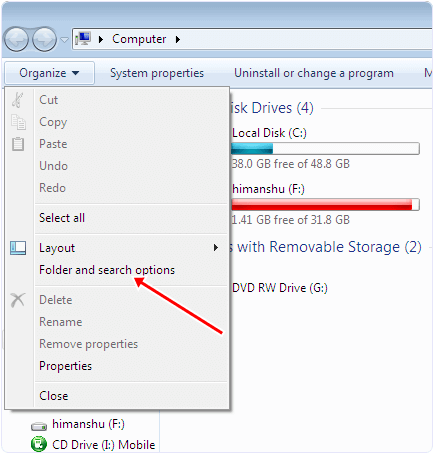
5. Now you see another dialog box. In the next dialog box click on the view button.
6. In the Next windows you see hidden files and folder option.
7. In the hidden files and folder option select the Don’t show hidden files and folder radio button.
8. Click on the Apply button and then click OK.
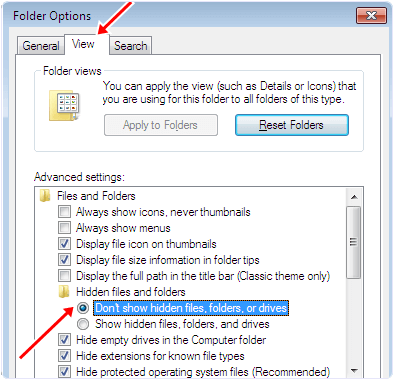
In case you want to show hidden folder and files then select the second option given below the don’t show option as shown in the above image.
#2. Hide Folder From Files Properties.
1. Right-click on the folder which you want to hide.
2. After right click you see a popup menu.
3. Under the menu select the properties option.
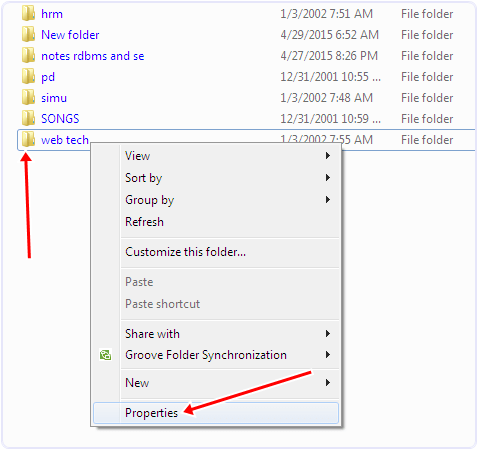
4. After clicking properties you will see a dialog box.
5. In the dialog box under the General Tab you will see an attributes option.
6. In front of the attribute option tick the hidden option.
7. Click on the Apply button and then click OK. Now your folder becomes completely hidden.
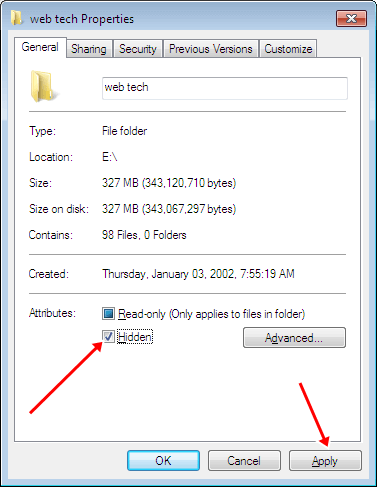
If you want to see a hidden file or folder then you need to follow the 1st method explained in this article. Simple select show hidden files option and then again open properties of the hidden file and uncheck the hidden option.
Method 2:- Hide Folder & Files With Wise Folder Hider.
Wise Folder Hider is an awesome tool to hide a folder or a for Windows. It is compatible with all versions of Windows. This is a lightweight software that is available for free. It provides additional protection to your data by hiding and setting a password to your data. If some can found your files then he is unable to see and delete them without unlocking the files. It provides a simple interface and ease of use.
Steps To Hide Folder With Wise Folder Hider.
1. Download and Install Wise Folder Hider on your PC.
2. When you first time run this tool it will ask for the password for every time use.

3. Set your password for each time you log in.
4. After that you see the operational Window.
5. In operation windows there are three different buttons for hiding file, folder, and USB button.

6. Select a particular button for hiding files, folder, and USB.
7. After that you will see a dialog to browse the location of the File or Folder.
8. After browsing the file you will see a popup arrow button aside from the open button.
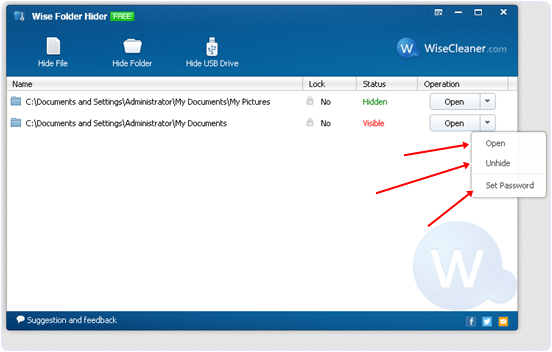
9. After clicking the Arrow button you will see a popup menu with hiding/unhide, open, and set password button. You can set mode according to your requirement for a particular file.
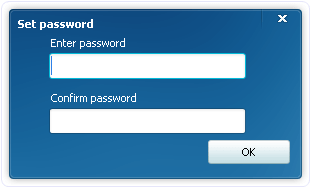
Method 3:- Hide Files & Folders With Command Prompt.
1. Press Windows keys and R to open the run command. Type cmd and hit enter.
2. IN the command prompt type the following commands.
attrib +s +h D:ABC
where ABC is the name of the directory we want to hide.
3. After hitting enter your folder is completely hidden.
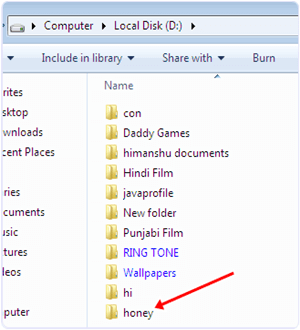
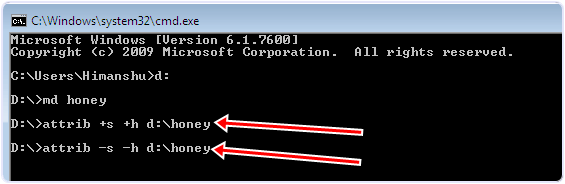
Command To Unhide Folder & Files.
If we can also unhide the hidden folder using a command prompt. To unhide the folder type the following command.
attrib -s -h D:ABC
Hence, these are some best possible ways to hide files & folder, and drives with the help of windows features and other 3rd party software. We hope you find this article helpful and successfully able to hide files and folders in windows.
