Instagram is, instead, a social networking platform. Because of this, it has become the most popular mobile app for photo and video sharing. It is fast, beautiful, and also the best way to share your life moments with friends and family.
You can take pictures or videos, then choose a filter to change its feel and look, then post to Instagram, and still, it is straightforward. You can also share your Photos and Videos on social networking sites like Facebook, Google+, Twitter, and more.
Whenever you open Instagram, you’ll see some new photos and videos from your closest friends as well as moments shared by creative people across the globe.
While more than 300 million people use Instagram across the world over, with custom-designed filters as well as ten advanced creative tools, you can change brightness, saturation, contrast, and shadows and make your image effective.
Follow people all over the world and keep up with their photos and videos. As we all want to use our smartphone apps on PC therefore, we have already posted about how to run android apps on PC.
Hence, we all know Instagram is available on Android, IOS, and Windows phones only, and the PC version is not yet available. But if you want to know how to use Instagram on PC then just follow the simple ways to install Instagram on PC.
Content
How To Use Instagram On PC.?
Method 1st:- Download Instagram For PC Using Pixta.
1. Visit the site and Download the Pixta app.
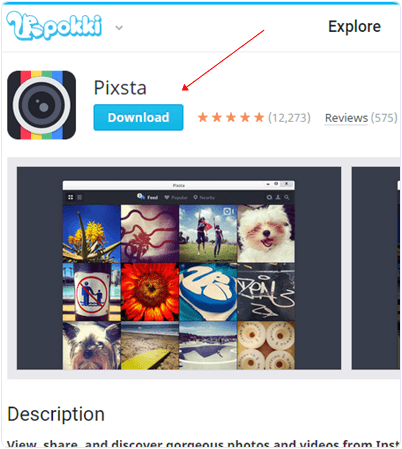
2. Then, click on the downloaded file. It will open the Pokki Window installer click on the next and complete download.

3. Wait and complete downloading and installation.
4. After completing the downloading and installation, click on the login button, as you see in the image. Fill in your Instagram Username & Password and enjoy it.

Method 2nd:- Use Instagram On PC With Webstagram.
1. Visit the site Webstagram. Click on Login.
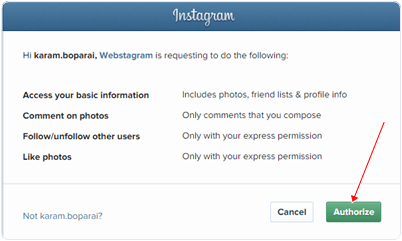
2. After it, we will show you a dialogue box and ask you for permission, then click on Authorize and proceed further. Fill your Username & Password, and enjoy Instagram.
Method 3rd:- Use Instagram On PC With Bluestacks.
1. Download Bluestacks emulator for your PC/Laptop and install it.
2. Click on the search box in bluestacks and find Instagram.
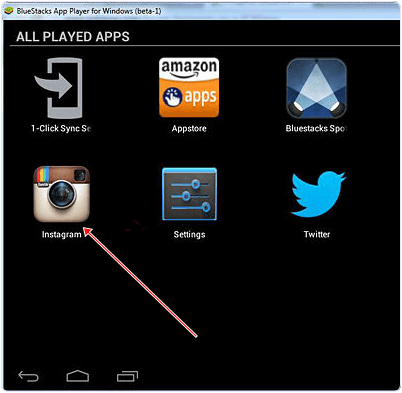
3. Click on the install option. It will install Instagram in a blue stacks emulator, then open it put your Username & Password, and open your profile.
Method 4th:- Instagram’s Website.
1. Go and Visit Instagram’s official website.
2. Click on Login and fill your Instagram Username/Password and continue.
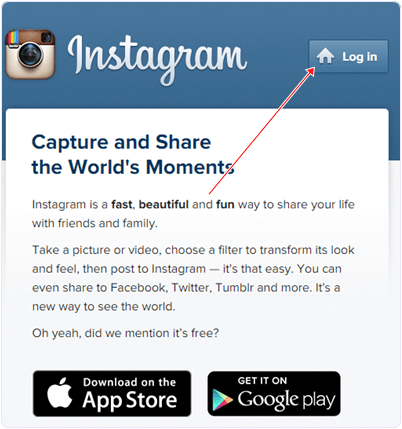
YouTubeTutorial On Using Instagram On PC
We have listed out all working methods to use Instagram on PC, and I hope that all will successfully work for you. In case you have any issues, please leave your precious comment for discussion.
