There is no doubt that the computer is the most useful machine man has ever created. It is used in almost any field of work today. With the advancement of technology, computers have evolved a lot. Nowadays, most people prefer using a laptop for their primary computer tasks.
A laptop is very portable, is battery-powered, and can be carried around easily in a bag pack. Modern laptops have long battery life and can be quickly taken out for work. The only issue with a laptop that worries people is that it tends to heat up due to various reasons. Fixing laptop overheating is also good for laptop battery life.
As today’s laptops are very sleek and hardly have any space for cooling systems and ventilation, it may be hard to keep your computer fresh and prevent overheating. Sometimes we can also use some tweaks to improve laptop speed which prevents overheating at the software level.
If you face a similar heating issue with your laptop, we have the solution for you. So, let’s discuss the best ways to keep your computer fresh and prevent overheating. We will let you know 10 best tips to prevent overheating and keep a laptop cool.
Content
How To Keep Laptop Cool And Prevent Overheating.
Given below are the best ways to keep your laptop fresh and prevent overheating. These tips are easy to follow and will help you increase both the efficiency and life of your computer. So, let us begin.
1. Place the Laptop on Hard Surface.

One of the main reason for laptops to overheat is that they are at times not able to radiate the heat off due to various reasons. One such reason is keeping the laptop on a soft surface like mattresses, blankets, etc.
It is recommended that you place your computer on a wooden table or plastic shelf rather than on cloth or cushion. Such materials create allow proper heat dissipation and keep the laptop fresh.
2. Use cooling mats or ventilated table.

It is a decent way to keep your laptop cool is by using a special cooling mat or a ventilated laptop table. These can be easily purchased online and offer a great way to keep your laptop fresh.
While cooling mats make sure heat is radiated off from your computer quickly, Ventilated tables ensure proper flow of air around your computer.
3. Work in a Cool Environment.

To prevent overheating and to keep your laptop fresh, we advise to not to use your computer in warm places. Never use Your laptop under sunlight and avoid smoking areas.
Instead, the best conditions to use your laptop are in a properly ventilated cold room. If the climate of your region is warm, prefer an air-conditioned environment.
4. Lift using Support.

A straightforward way to cool your laptop is by lifting it and placing a small item to support it. Use something little such as a pencil sharpener or spectacle case.
It allows more air to flow beneath the laptop and hence keeps it cool and prevent overheating. It is a quick and easy method that you can follow to control heating as soon as you notice it while working on your laptop.
5. Use external Fan While heavy Usage.

If you are performing heavy tasks on your laptop that are resource-intensive, chances are your computer would start heating up. It occurs mainly during gaming.
In such cases, when the tasks are necessary, use an external fan towards the laptop to cool it down and prevent overheating of the machine. You can also use this tip for your gaming sessions.
6. Underclock CPU to reduce the load on the Processor.
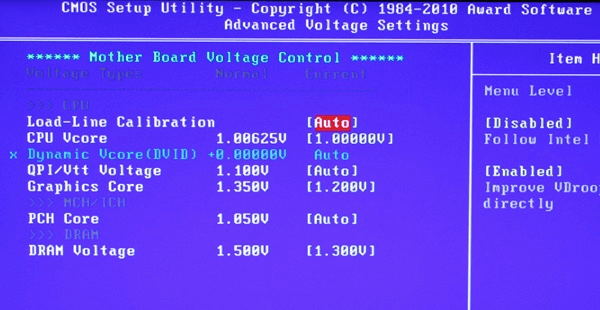
The CPU usage is the main reason for heating your laptop under an intensive workload. The more You put your CPU under load, the more heat it will generate.
Hence, Underclocking is a good option in case you are ready to compromise on performance speed for better battery and a new laptop. Underclocking controls CPU speeds and limits it to a level where it doesn’t start heating up abnormally.
7. Clean your Laptop.

A common reason for heating of laptop is the blockage of ventilation channels due to dust. Many ventilation openings of notebooks are tiny and can be easily blocked with household dust.
Hence, If you feel your laptop is heating abnormally, check if the openings are clean. If not, open the computer and clean the openings. Must take your laptop to a professional for thorough cleaning.
8. Use alternatives to Heavy Softwares.
In case you feel that your laptop is heating during your regular work, and you use some heavy software that put the load on CPU and cause warming, you need to make some changes.
Look for an alternative software for the same purpose that is lightweight. There is much software that is specially designed to be lightweight and can be used to keep your laptop fresh and prevent overheating.
9. Install Compatible OS.
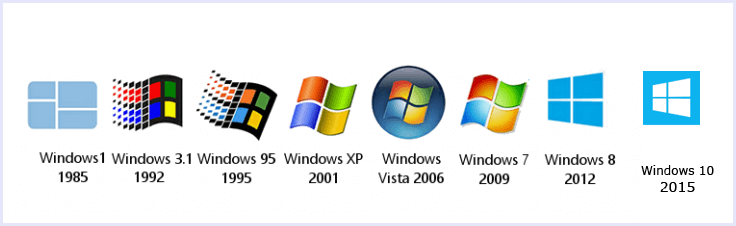
Many users notice overheating in their laptops after an OS upgrade. New versions of OS offer more features but become more resource-hungry and require new hardware.
Thus, users need to make sure that their machine is compatible with the latest OS before upgrading as that may cause heating issues.
10. Get your Laptop Fixed.

If all the ways mentioned above do not work for you, and you still experience overheating issues with your laptop, there might be hardware issues with the machine.
We advise you to take your laptop to an authorised repair centre where skilled engineers will fix it before it causes any harm to you and your surroundings. Heating of electrical devices is a serious issue, and we must not take it casually after a limit.
Hence, these are the best ways to keep your laptop fresh and prevent overheating.
In conclusion, we hope this guide on how to keep your laptop fresh and prevent overheating helps you get the best performance and battery life out of your machine. If you have any other ideas that you use to keep your laptop clean, share with us in comments below. Reach out to us in the case of any queries and assistance.
