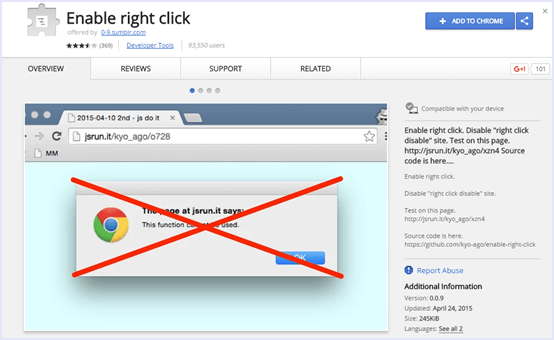With the extensive reach of the internet, information about anything in this world is right on our fingertips.
There are websites and blogs with published pages, articles, and media related to each and everything in this world.
It has become effortless to get this information as well. Powerful search engines like Google are committed to delivering the right information.
Hence a single keyword generates thousands of search results. It has slowly evolved into a business as people create websites and publish content while earning via advertisement.
Skilful bloggers and writers publish good quality content on the internet but on fear of the material being stolen, they disable the right-click option.
But if you want to share some information or writing personally, but the right-click block protects it, it might be a trouble.
Hence, if you are also in this situation, and are looking for a method to copy text and save images from right-click disabled website, don’t worry.
Today we have shared with you four easy and straightforward methods that you can use to copy text from right click disabled website.
Content
How To Copy Anything From Right Click Disabled Website.
Given below are the four best methods to copy anything from the right-click disabled website. You can choose any of the methods according to your requirements.
Method 1:- Disable JavaScript.
Almost all the websites block right-click on them using a simple JavaScript that they run when the site is loaded.
Hence, the simplest solution to this problem is by turning off JavaScript in your web browser.
Here are the steps to turn off JavaScript :
For Chrome :
Step 1. Open Settings in Chrome.
Step 2. At the bottom of the Settings, click on Show advanced settings.
Step 3. In the Privacy section, tap the “Content settings” button.
Step 4. Under the JavaScript section, choose the Disable.
Step 5. Click Done.
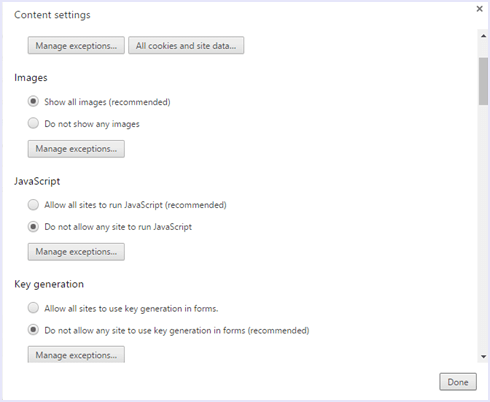
For Firefox :
Step 1. In the address bar, type about:config. Then, press Enter.
Step 2. Then, click the I’ll be careful, I promise button in the centre of the screen.
Step 3. In the search bar, type javascript.enabled.
Step 4. Then, right-click the result named javascript.enabled located. And, it will be just below the search bar. Then, select Toggle.
Step 5. Now you have disabled JavaScript.
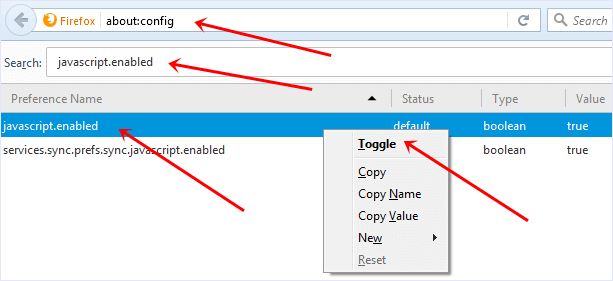 Note:- Make sure after copying data, don’t forget to re-enable JavaScript; otherwise, it creates an issue while surfing other sites.
Note:- Make sure after copying data, don’t forget to re-enable JavaScript; otherwise, it creates an issue while surfing other sites.
Method 2:- Use Proxy sites.
The next method that you can use to copy text from a website which has right-click disabled is by opening that site via a Proxy service.
Many Proxy services allow to disable JavaScript and can hence re-enable the right click so you can easily copy the desired text.
You can get the list of best proxy sites, Read below.
Checkout:- Best Free Proxy Server Sites
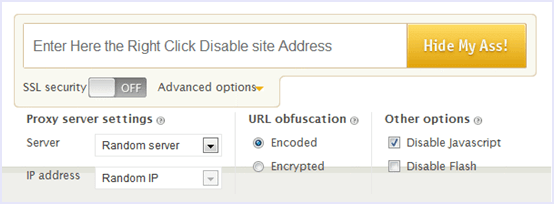
Method 3:- By Viewing Website Source Code.
If you want to copy only the text and do not care about its formatting, then this is a quick method. You can use this to copy text from the website with right-click blocked.
Every web browser can display the source code of the website. From here, you can locate the paragraph of the text that you want to copy and copy it.
Steps to view the source of a webpage are :
- Open the Website or any particular website.
- Then, press CTRL+U.
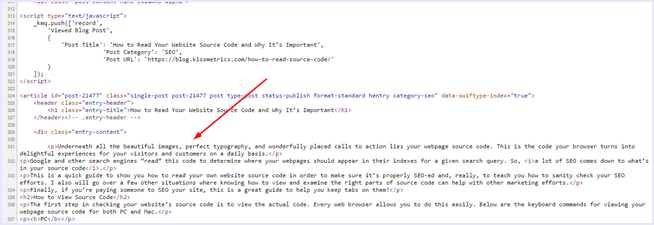
Method 4:- Using An Extension.
Today, browsers are very powerful, and they have extensions to enhance their features. And various extensions can re-enable right click on websites that tend to block them. effortless
It can be useful if you regularly encounter such sites and need a permanent solution.
In conclusion, these are the simplest yet most effective ways to copy text from a website that block right-click. If you have any questions or need any assistance and need help, feel free to contact us or leave a comment below. Do share this article with your close ones.