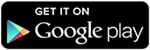You all are irritated by those Pre-installed Apps which come with your stock android version. That’s why you came here searching for How to Remove Pre-installed Apps on Android?
There is a whole bunch of it. Sometimes there are rubbish games which even five-year children won’t play. Other times there are shopping apps that we have to update to the latest version.
In some low-end phones, manufacturers provide an icon in the app drawer upon when you tap, Google Play Store opens, and you have to download it.
It is ok with that icon, but what if we do not want to install that app. We can not remove it. It sucks. All these make our app drawer looks like a junkyard.
It consumes memory in the internal storage of the device. It continuously runs in the background and slows down our phone and drains the battery.
Android users can Remove Pre-installed Apps easily. However, unrooted Android devices can not altogether remove these apps but can remove them from the app drawer.
Rooted devices can Remove the Pre-installed app entirely from their device.
Must Read- How To Increase Android Battery Life (10 Ways)
Content
How To Remove Pre-installed Apps on Unrooted Android?
1. By Disabling/Uninstalling Apps.
People using unrooted Android Devices can remove the Pre-installed app but not wholly. They can only delete it from the app drawer but not from the phone.
However, they will stop running in the background and thus your phone will speed up and the battery will last longer.
Follow the steps written below to try this method.
Step 1. Open Menu of your Android Smartphone.
Step 2. Go to Settings and Open it.
Step 3. Scroll down till you see the Application Manager. Tap on Application Manager to open it.
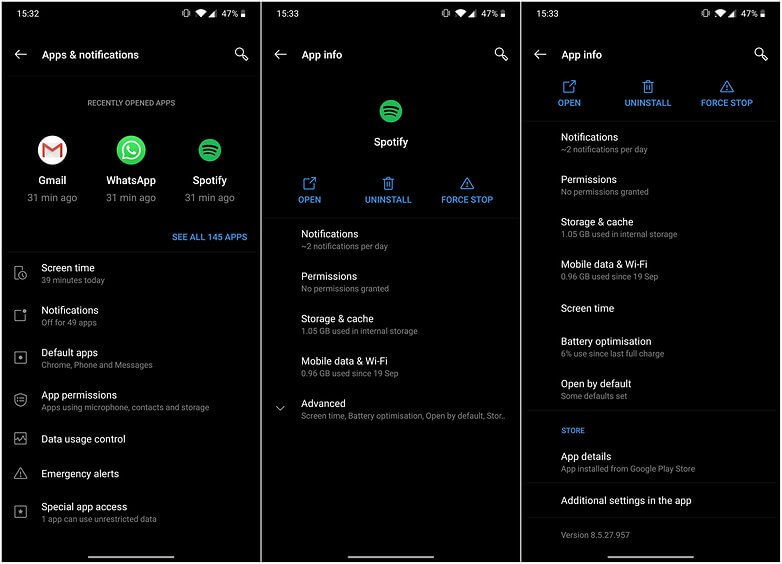
Step 4. Now swipe right till you see the All tab. Then, scroll till you see the “Unwanted App” option in it.
Step 5. Tap on its name. After that, you will either see Disable or Uninstall option.
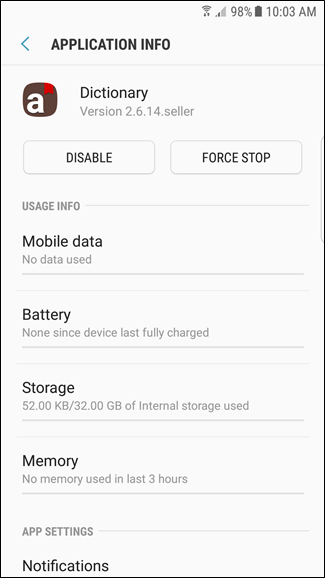
Step 6. Clicking on Disable will keep it in the phone’s memory. It means it will hide from the app drawer, stop running in the background, and you can use it again by enabling it.
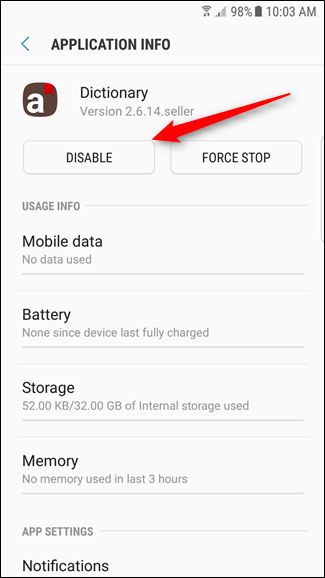
Step 7. Clicking on Uninstall will remove it entirely from the phone, and you can not use it again.
Tap on Disable/Uninstall as you wish, and you are done.
2. Using Android Transfer to Remove Pre-installed Apps on Android.
It is software available that lets you uninstall those unwanted apps by connecting your mobile to pc via USB cable. Follow the steps written below to try this method.
Step 1. First of all, the user needs to download the Android Transfer. Download it for Windows OS by clicking on the button below.

To download Android Transfer for Mac OS, click on the button below.

Step 2. Install it on your computer. After the installation is complete, open the software.
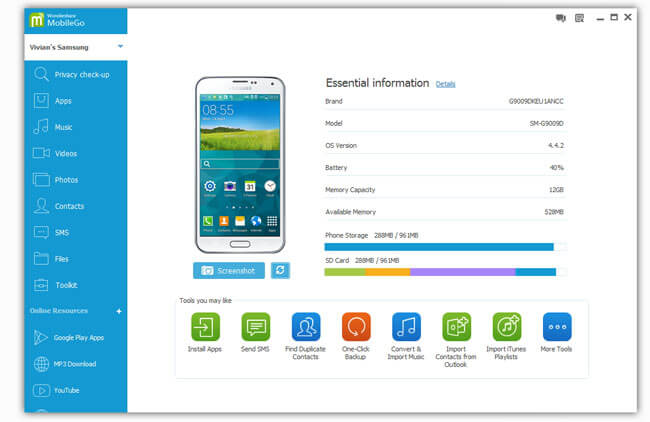
Step 3. Now connect your android device to the computer via USB cable. Then, click on Apps from the left taskbar.
Step 4. The software will load a list with all installed apps in it.
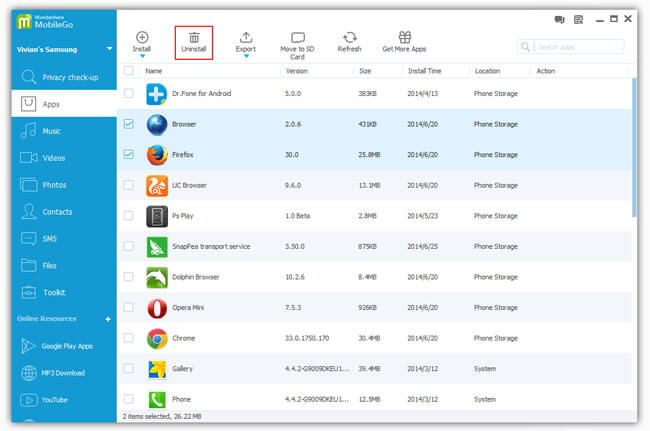
Step 5. Now check the box in front of the app you want to uninstall and click on Uninstall above where the list starts.
3. Using Debloater software to Remove Pre-installed Apps on Android.
It is another computer software which can solve your problem. Follow the steps written below to try this method to remove apps.
Step 1. Firstly download the software by clicking on the button below.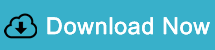
Step 2. Install and open the software. For this method, you need to enable USB Debugging on your phone.
Step 3. Just go to Settings. Tap on Developer’s mode.
Step 4. If you do not see Developer’s mode, click on About Device. Tap 7-8 times on build no.
Step 5. Now you will see Developer’s mode is enabled.
Step 6. Check the box next to USB Debugging. Now connect your device to the computer.
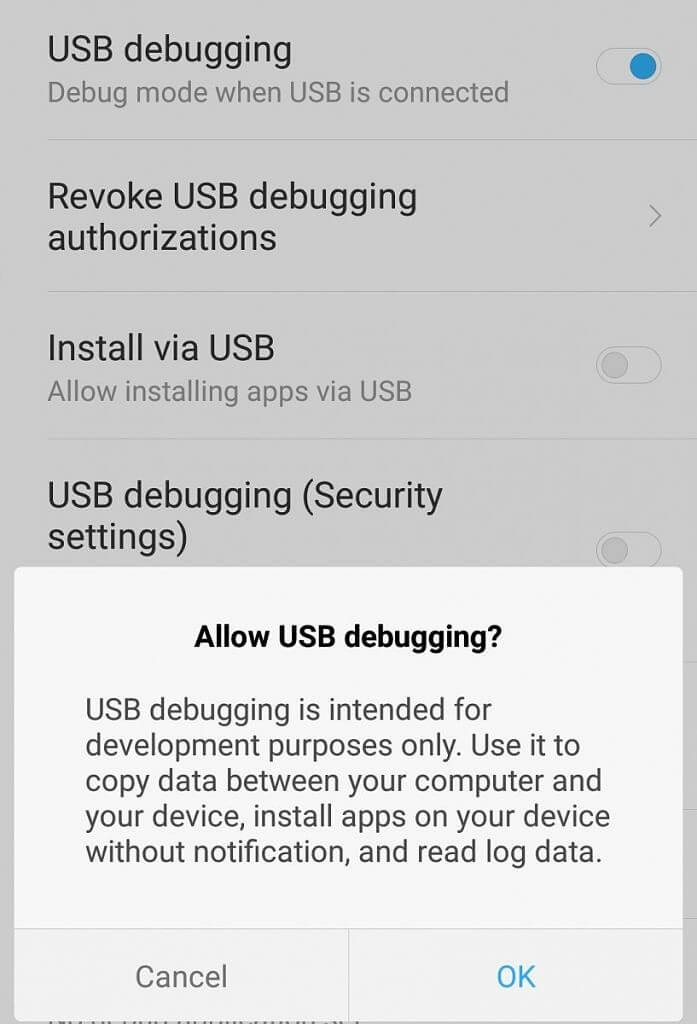
Step 7. Open Application Manager on your phone and you will see Debloater will automatically list all the apps.
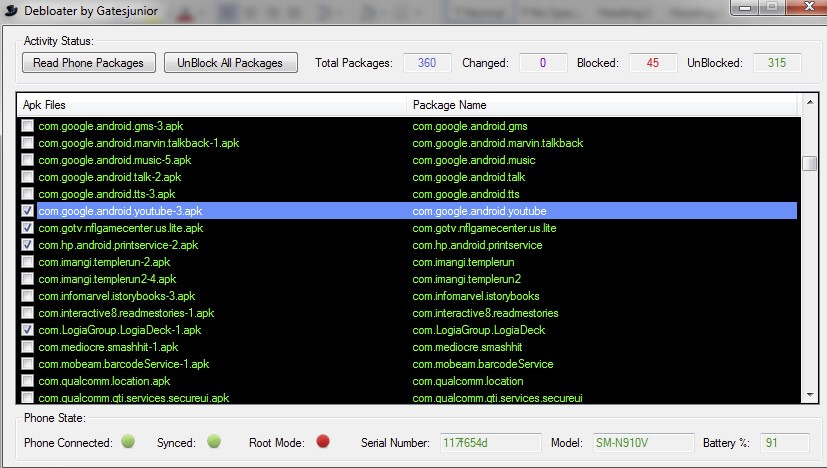
Step 8. Then, you have to detect the names of apps you want to uninstall and check the box in front of it. After that, click on Apply.
How To Remove Pre-installed Apps on Rooted Android?
If you are running a Rooted Android device, then you need not worry about uninstalling pre-installed apps. It is effortless to remove Pre-installed apps on a rooted device.
4. Using System App Remover
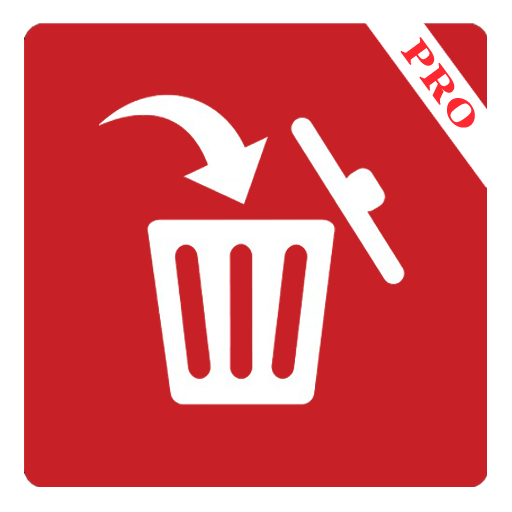
System App remover is a free app available on the Google Play Store. It is a complete App manager in itself.
Users can uninstall, move apps to SD cards, and much more. It only works on Rooted Android devices.
Download the app from the Google Play Store by clicking on the button below.
5. Root App Deleter

Just like System App Remover, it is another app that will help you to Remove Pre-installed apps from your rooted android device.
This app will help you get back precious memory on the internal storage of equipment. It is available on the Google Play Store for free of cost.
Download the app from the button below.
6. System app uninstaller(link not working)
It is an easy, simple and clear app manager available for rooted android on Google Play Store.
It will tell you which app is removable and which is not so that you do not uninstall an app that causes your Android OS to malfunction.
Download it for free if the cost from the Google Play Store.
In Conclusion, we hope that you must have liked this handy yet straightforward guide on how to install all Kali Linux tools on Ubuntu helpful. If you need any assistance or answer any of your queries, feel free to leave a comment below. Also, share with us your feedback about this article as we would love to hear from you all.