Surfing the internet is a common thing. Each one of us has access to the internet. But, the speed may vary from place to place. Whether you are on a plane or at grandparent’s place in the country, life occasionally brings all of us to places where WiFi and 4G can’t reach.
So we have to prepare for such occasions. And yes, it can happen. You can download websites for offline viewing. It means that you will be able to see the content of a website without going online. Also, it enables you to show content to someone without any delay.
Today we guys will be telling you how to download websites for offline viewing. Do not worry. It is a straightforward and easy task. After this article, you will be able to download websites offline on your device and access it without internet.
Must Read- Top 10 Best Websites To Download Free eBooks
Content
How To Download Websites for Offline Viewing.
There are a number of software available which can assist you in downloading a website.
1. HTTrack.
HTTrack is a top-rated program for downloading websites. The wizard is easy to set up as well as use and will follow you through settings that define where the site should be saved.
Also, other specifics like what files can be avoided to download. If a specific record is taking too long to download, then you can easily skip it or cancel the process midway.
Steps to download websites for offline viewing.
Step 1. Firstly, download the software by clicking on Download.
Step 2. Install it after downloading is complete.
Step 3. Open it, and click on Add URL.
Step 4. Paste the URL.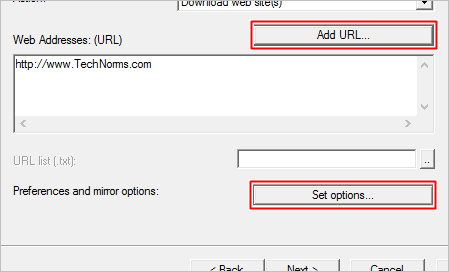
Step 5. You can select and change options by clicking on Set Options. And, then click on Next.
Step 6. You will see download is in progress.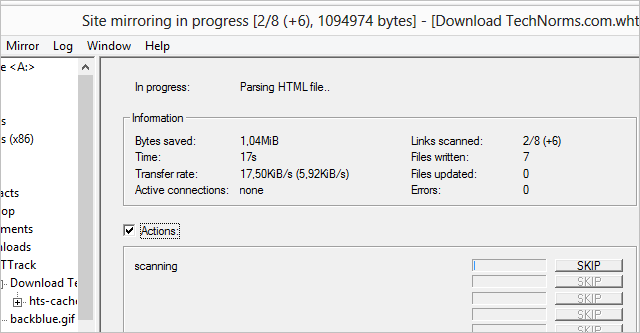
When the files have been downloaded. Then, you can open the website at its root using a file similar to this one here, which is “index.html.”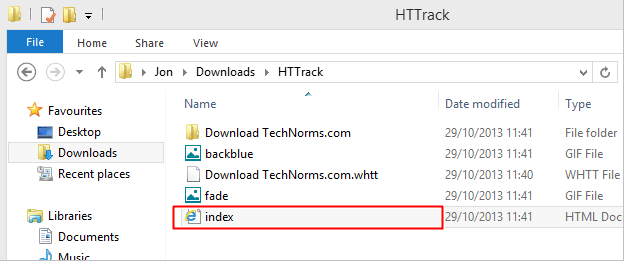
2. Getleft.
Getleft has a modern and new feel to its interface.
Steps to use Getleft to download the website for offline viewing.
Step 1. Firstly download and install Getleft on your PC by clicking on Download.
Step 2. On launch, press “Ctrl + U” to quickly enter a URL and save directory.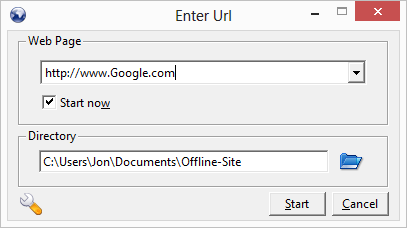
Step 3. Before the download, you’ll be asked which files you want to download.
Step 4. Tap on the Next button, and downloading will start.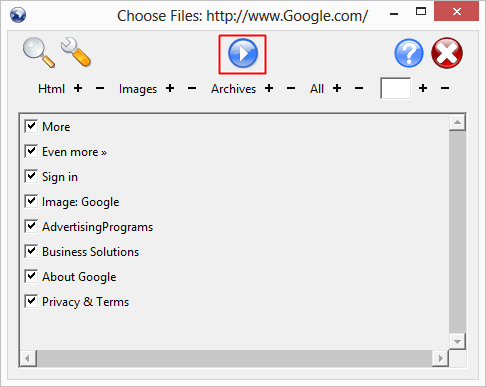
Step 5. Now you will see downloading will start.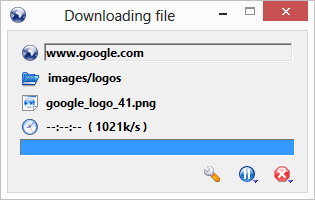
3. PageNest.
Pagenest reminds me of a bit of both HTTrack and Getleft combined.
Download the website using Pagenest by following steps written below.
Step 1. Download and install the software by clicking on Download.
Step 2. Enter the address of the site you want to download in the “Address” tab.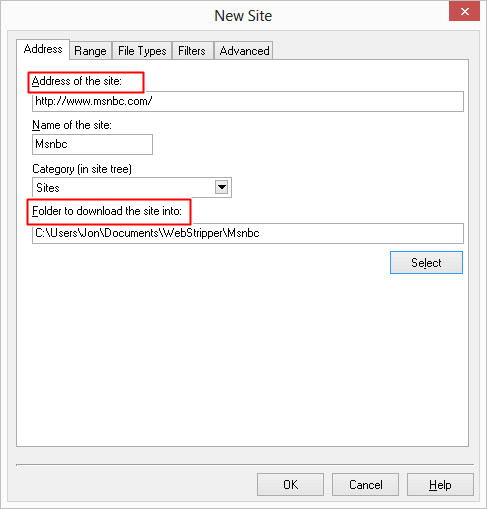
Step 3. You’ll be asked for details like the name of the website. And the place where it will be saved.
Step 4. Now, select a few options from the “Range” tab.
Step 5. Now click on, Ok.
When you are done, open the downloaded file. And view it offline.
4. Cyotek WebCopy.
Cyotek WebCopy is a straightforward software to use. Follow the steps written below to download the website to view offline.
Step 1. Download and install the software by clicking on Download.
Step 2. Add website and folder where to save the site.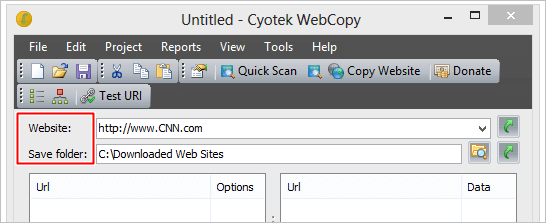
Step 3. And download the website.
5. Wikipedia Dumps.
Wikipedia doesn’t advise users to use software like those above to download from their site. For that, they have Dumps. You can download Dumps by clicking on Download.
Among the listed programs, I’ll say with confidence you’ll be able to download any website you want. Wikipedia is an excellent source of information. Having Wikipedia Dumps is very resourceful. Studying a topic or want to read up about a particular topic? Then, download the data from the Wikipedia dumps and access it offline anytime you want.
Have any questions? Ask us in the comments section below.
